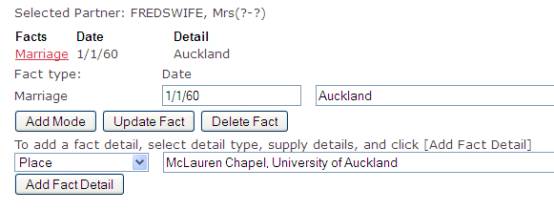Marriage and Other
Relationship Facts
Edit Family Data
This page lets you delete any family relationships, and edit relationship facts. Here is a tree which we’ll use as an example of how to use this page: -
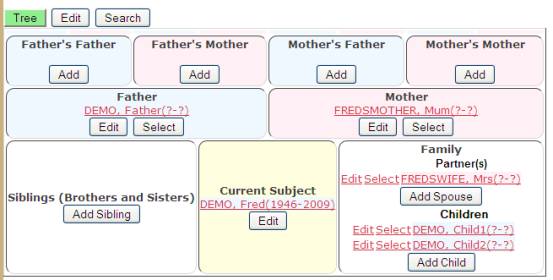
We’ve added Fred DEMO’s father and mother, his wife, and a couple of children. Child2 has mother Mrs FREDSWIFE, but Child1 is his alone.
We add more people to this tree by clicking one of the [Add] buttons. This is described more fully here. Hopefully this goes smoothly, but what if you make a mistake, or if you want to add more information later? This is the function of this page: it provides you with the ability to delete any family relationships, and to edit relationship facts.
Getting to this page
To get to this page, click one of the Edit buttons, and the edit page will open. Click [All Functions] if necessary to expose the function buttons, and then click the [Family[ button. The edit page now looks like this: -
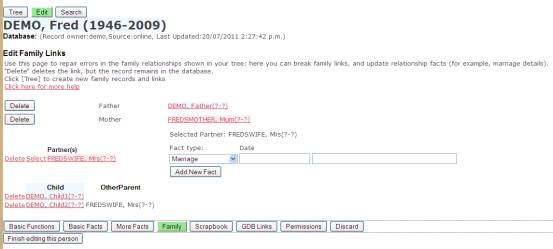
Deleting Family Members
Clicking the appropriate [Delete] button or link exposes another [Confirm Delete] button – in effect asking you “Are you sure?” Clicking this [Confirm] button deleted the family so that the person is removed from this family. However it doesn’t actually remove the record from the database, so that it remains available and you could search for it and re-link it into other families.
For example, clicking [Delete] for Fred DEMO’s Father produces: -

Clicking [Confirm Delete Link] deletes the family link between DEMO, Fred(1946-2009) and DEMO,Father(?-?), removing him as father (and Fred as his child): -
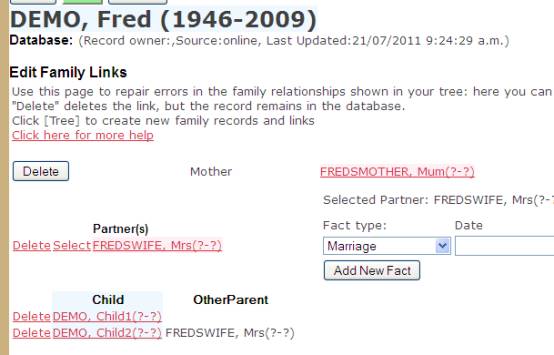
If we were now to click the [Search] button and display all of Demo’s records, you can see that DEMO, Father(?-?) remains in the database: -
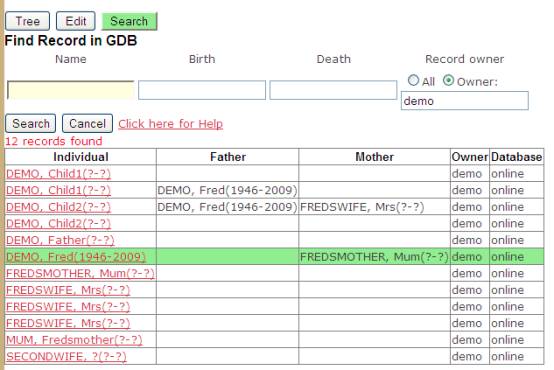
Deleting Children
The children shown are the children of subject, DEMO, Fred(1946-2009), but not necessarily of his spouse, FREDSWIFE, Mrs(?-?). In this example I created a record of DEMO, Child1, THEN I created the FREDSWIFE record, then I created the record of DEMO, Child2. As you can see this results in Child1 having Father = DEMO, Fred(1946-2009), but having no Mother recorded. Child2 however has both Mother and Father recorded.
If we click the Delete link for Child2 we get two confirm buttons: -
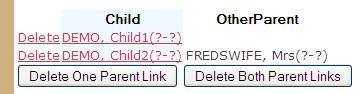
Clicking the first button will delete the link between DEMO, Child2(?-?) and his father, DEMO, Fred(1946-2009) but leave the link to his mother, FREDSWIFE, Mrs(?-?), untouched. Clicking the second button will delete both links.
For solo children like Child1 only the first button is exposed when Delete is clicked
Deleting Spouses
You cannot delete a spouse record if there are common children, you must first delete the children. Thus attempting to delete FREDSWIFE, Mrs(?-?) while Child2 is still part of the family results in an error message.
Marriage and Other Relationship Facts
Relationship Facts
A relationship fact is simply a fact that does not apply to an individual, but applies to a relationship. Common examples are Marriage, Engagement, Divorce. Compare these with simple facts like Birth and Death, which apply to an individual.
Apart from the fact that you use this page to get to relationship facts, rather than the [More Facts] page, you edit relationship facts just as you would a simple fact. Like a simple fact, relationship facts can have fact details such as the source of the fact.
Selecting the partner
When there is only one partner then this partner is automatically selected and any relationship facts relate to the current subject and this partner. If there are two or more spouses then you can select one of the partners by clicking the Select link.

Editing Facts
When a partner is selected a section appears at the right where you can add and edit partnership facts. This is like adding facts to the basic information. Click [Add new fact] and the fact is added, appearing in a grid above the [Add New Fact] button. Click the fact to edit it, and to add and edit fact details: -