FamNet
Frequently Asked Questions (FAQ)
(You can search this page with <ctrl>F)
Section
1. Site background and policies
What is the purpose of this site?
When will this site be completed?
What are the subscription fees, and what do you get for
your subscription?
Will I ever have to pay to see my own data?
If I submit my data, do I lose control of it?
How
private is my data? Can anybody see it?
Can I tell who has been looking at my data?
How safe is my data? Who can change my data? Can it be
lost?
Can anybody else change my data?
If my family records are in FamNet, can they be lost?
Why do I have to register before I can even browse the
site?
Membership
Management and Communication
How do I put data into the GDB?
Do I have to be careful to take records of live people
out of my GED before I load it?
Will it store all the detail from the GED?
Can I store several GED files?
Does the name of the GED file matter?
My GED is large, possibly more than 8MB. How do I get it
into the system?
Creating a family tree on line.
How do I link my records with another user’s (combining
our trees)?
How do I Find and Link to Duplicate Records?
How do I Know which Duplicate Record is Correct?
How do I attach documents etc. to my records?
Do I have to be concerned with document size?
How do I store objects (documents, pictures, audio)
linked to GDB records?
Loading your complete Scrapbook (media)
Loading individual media (scrapbook) items.
Can I link a document to more people later?
Can I link somebody else’s document to one of my people?
How do I make a Document or Picture appear automatically
when a Page is opened?
How do I make pictures smaller?
How do I write Documents for Web Pages?
What storage format should I use?
How can I link documents to each other on the web site?
Can I load Pictures and Documents from the Scrapbook of
my PC program?
Who is “Datamanager”? He seems to own much of the data in
the GDB
Can’t Log on / Password not accepted
Login failure – a message is produced
Can’t log in, but there’s no message
Document
is too large to be set as a primary document or picture
Warning:
Document size may slow page loading
Glossary – what does this term mean?
Section 1. Site background and policies
What is the purpose of this site?
Our vision is to create a complete genealogy program on the web, combining the advantages that you find in genealogy programs for your personal computer with the advantages that the web brings of instant publication, shared access, and the ability to link to the work of others. We have a way to go of course; in fact I doubt we’ll ever finish, but already the site offers the ability to create and link records, attaching pictures and documents to them, while allowing you to link your records to records and documents stored by other people.
When will this site be completed?
Probably never! It has been in development for about 7 years, with over 12000 hours of programming, but there remains an enormous amount of development in order to make it do everything that we’ve thought of so far. And that’s not even including the rush of new ideas and requests for change that come with wider use. We seem to have another two or three good ideas for every one we complete.
Who is behind this site?
This site is a private initiative of individuals, Robert Barnes, Tony Cairns and Sue Greene. Robert is the developer and owner, legally it is his site. He has developed the web site, and is responsible for all the technical aspects of it; he has also paid all the bills, and is responsible for all financial aspects of the site. If you want the program to behave in a different way, then please contact Robert (click the Site Feedback link on any page). Tony is the data administrator, responsible for the system’s data. If you have a problem with any of the data on the site, contact Tony. Sue is the FamNet Newsletter editor: contact her if you have material to put into the newsletter, or feedback about the newsletter or the site.
Who pays?
It is currently privately financed and until 31/12/2007 was totally free to users. All the $$ are coming from the developer. It now charges a small subscription, and subscription payments are now almost sufficient to meet the site’s standing charges, but are insufficient to provide resources for further development.
From 2008 we charge a subscription fee to enable people to see records other than their own. However we make a promise: we will not charge anybody for access to their own data. Ever. But a site like this is expensive to develop and to run: we can not just “get free hosting” somewhere as some have suggested as we have long outgrown the limits of such free services, and the site also requires specialized technical services to keep it secure, make it respond quickly, and keep it developing. These all cost money, more than would be earned by advertising alone. So we have decided on a subscription model, as this puts the charge directly back to those who most benefit from the services that we offer.
See the next topic for details of the membership categories and fees.
What are the subscription fees, and what do you get for your subscription?
Without registration you can see only the home page, and the Help pages (including the guided tour).
You can register for free, to gain access to some of the site’s facilities. Free access gives you: -
· Access to the search pages: you can search for pages in the GDB, Documents, etc
· Access to resource pages*
· Ability to save your own documents and family tree (GED).
· Access to any of your own records – either documents, or records loaded from your GED or created on line.
· Access to the records of another person if the record owner has added you to their family group and has a current subscription. See Note.
To open another person’s GDB record you must have full access, which means that you either must pay a subscription or earn subscription credits. You are given a credit of a year’s subscription for every 2000 people stored in the GDB (calculated to the nearest day). In addition, you get a further day’s credit for every scrapbook item (media, such as pictures) that you upload to your records. Credits will also be given for other activities supporting FamNet. After the free period, full access can be purchased: the current subscription fee, including GST, is $30 per year.
Note: if you have been added to somebody else’s family group then you can see their records either if you have a subscription, or they have a subscription. However if neither of you have a subscription, then merely adding you to the family group doesn’t give you access.
Full access allows you to: -
· Open any GDB record that is either public, or to which the owner has given you permission
· Contact any record owner by clicking the “contact record owner” link
Will I ever have to pay to see my own data?
No! We charge to allow you to see other people’s records, but you’ll always be able to see your own records. There may however be some optional services that require a subscription: for example, you need to be a subscriber to use GDBChart, the chart utility.
“Your own records” mean the records that you have submitted. If other people have put in records about your family, these are “their records”, not yours, and they have the same rights over these as you do over yours.
If I submit my data, do I lose control of it?
No! Your data remains your property (although we reserve the right to charge other people to access it – this is how we will fund this site). Initially only you can update it, and only you and the administrator will see your private records. The administrator can block access to your records if there is a breach of the site policies.
You can give other specific users access to one or more of your records. This may be read-only access, and you can also give update access. For example, I have given my children access (with update) to the records about their own family, but not to their sibling’s families. You can control access precisely, giving access to one record or a family but not to others, or you can give somebody access to “all my records”.
How private is my data? Can anybody see it?
The Privacy
rules are slightly different for each type of data.
A: General
documents. A general document is something that you store in the general area,
to be located by others from a document search. For example, you might write a
paper on “Cemetery Records of the Wairarapa”, which you put on the site so that
everybody can read it. When you store a general document, then you can set the
privacy. Normally you’ll leave the privacy levels at the default, which means
that anybody else can see the document, but only you can change it. You can set
higher privacy levels, and you can also set a password that means that only
people to whom you give the password can read the document. You can set a
password to expire on some event, or some years in the future, so that the
document will become public later.
B. GDB
Databases. The usual way of loading a tree into FamNet is to submit a GED,
which is converted to our own database format in the GDB. Your GED files,
unlike general documents, are not available to be read or downloaded. Once they
have been loaded into the GDB, they may be deleted, but they cannot be
downloaded by anybody except the administrator. This means that your data will
not be proliferated around the world by downloads that you know nothing of.
C.
Documents linked to individual records in the GDB. You can store documents –
pictures, narrative, etc – linked to the record of a person. These documents
normally have the privacy rules of that person: if somebody can see the record
for the person, then they will be able to see documents linked to him/her.
D. The
privacy rules for a record in the GDB are determined by these rules: -
When you process a GED, or create a record on line, then this record may
be public or private. In essence, a record is public if the system thinks that
the person is dead because: -
· A date of Death, Burial, or Cremation is recorded, or
· The person would be more than 100 years old, or
· There is no date of birth, but the person has a child who would be more than 80 years old, or
· The person has a grandchild who would be more than 50 years old, or
· The person has a great-grandchild who would be more than 20 years old, or
· The person has a great-great-grandchild.
These rules may not always give the correct answer: it is likely to leave records private when they could be public, occasionally it may make the reverse error. You can edit the records on line to set them [Public] or [Private] explicitly.
If a record is private, then you will normally be the only person who will be able to see it. You can however give other users permission to see your private records: this is like sending them a copy of your GED file to load into their own genealogy program, although considerably safer as they can’t then send your GED on to others. As far as other users to whom you have not given permission are concerned the record will not exist. It won’t appear in a search. There may occasionally be links to the record from other records: for example, if you look at the record of my father you’ll see that he has two male children, but you won’t see my name or my brother’s name. If you click on one of these links, you’ll get a message “This record is private” and be unable to open the record.
Whether public or private, you are normally the only person who can edit your records. Others can however link to your records, and they can place “Post-it Notes” on the record. You alone can grant permission to others to see your private records, and to update them.
Can I share my private data?
You can grant permission to other named users to see your private data. For example, you might say that user “Robertb” (that’s me) can see your private records. That’s like emailing me your GED: I would then be able to see your information about living people, and any other people that you’ve explicitly set as “Private”. Compared to mailing a GED to me, it means that I will see your updates without you having to send me an updated GED, and also you will be able to withdraw my right to see your private data at any time. Also, I can’t “forward your GED” to another person with or without your permission: only you can grant permissions.
To give another user access to your private records follow the link “Manage Permissions on your GDB Data” from the home page.
You can also grant permission to view or update an individual record by clicking the [Permissions] button on. For example, I have given my children permission to update my records about themselves and their families.
Can I tell who has been looking at my data?
Every time somebody accesses, or updates, a record, this is recorded in a system log. When you view one of your own records with the page view you will see a [Log] button. Click this to see who has been looking at this record. This will record access since February 2008, when this facility was implemented.
If people can see my data, can they download it, store it on their computer, and claim it as their own?
Part 1: GDB Data.
The system provides ways of copying records within the GDB, so that if you saw one of your ancestors within somebody else’s tree you can copy it, creating a duplicate record within your tree on FamNet. The record is linked as a duplicate, and the source of such copied records is automatically noted within the record. Prior source notes are also retained, so that a record could end up with a chain of “Copied from … Copied from … Copied from …” back to the original source. While an unscrupulous user could remove these source notes, we don’t expect this to happen: most users and all serious genealogists are only to happy to give credit to sources, and the problem is not that they seek to hide their source, but that they don’t bother.
The system currently provides no way of downloading your GDB records to your PC. This is a possible future enhancement, but even if we provide this feature the rules will be that you can only download your own tree and records linked to it. You will not be able to download anybody else’s tree.
There is of course nothing that we can do to prevent a user reading the data from FamNet and re-keying it into their own system.
Part 2: Documents.
The
system can control security on who can SEE the photos. For example, if they are
attached to a private person record then you won't see them unless you have
permission to see that person. You can further protect any document (including
pictures) with a password.
The GDB
provides ways of linking somebody else’s documents to your records. For
example, suppose that you see that I have stored a family photo that includes
your aunt: you can attach this photo to your aunt’s record within the
“scrapbook” section. However these documents are linked, not copied: they remain
attributed to the original owner, and under his/her control.
You
cannot prevent anybody from downloading a document to their own computer. Once
you have given somebody permission to see the document, the browser displays it
on their computer, and anybody with basic understanding of how all this works
can save the document into their own records. As far as we know there is
nothing that can be done to prevent people doing this.
If you
are concerned about copyright violations then you can insert a copyright notice
into an image using Photoshop™ or similar, so that your image actually has
something like "© Robert Barnes 2008" within the image. This is
similar to the way photographers stamp "Proof Only" on the copies
that they haven't sold you yet, printing clean copies only for paying
customers. Anybody who saw the picture would then see it with the copyright
notice, and it would take a skilled Photoshop™ user to remove it. While this is
beyond my own skill, it would not be difficult for photo restorers.
When you store a document you have an opportunity to give some notes. This is very useful to describe photos ("Left to right, Fred, Joe, Bob...."), but this could also be an opportunity to say "Contact ... for a clean copy of this image" if you want to do this.
Privacy and other site rules
Click here to see the site rules, which you agreed to when you registered for the first time. Basically, private data must be kept private, you must not break copyright or libel laws, and you should not knowingly leave incorrect facts uncorrected. The site administrator will enforce the rules when he receives a complaint, but will not proactively check documents and record before allowing them to be made public.
How safe is my data? Who can change my data? Can it be lost?
Can anybody else change my data?
No! Nobody can change your data without your permission. Others can however link to your data, and insert Post-it Notes.
Linking: if somebody else discovers that of their records is related to one of yours, then they can create a link between them. The most common kind of link is “Duplicate”, and in fact the system will attempt to identify as many duplicates as possible when a GED is loaded, and create links between the records. It is also possible to link records with the normal family relationships (mother, father, etc): suppose that you load your records, and you discover that somebody else has already created a record of the mother of one of your ancestors. Instead of copying this record into your own tree, you can simply set the other person’s record as the mother of your ancestor.
Post-it Notes are a way of adding a note to somebody else’s record: -
Post-It notes
Page GDB2 (the individual page) has a button, [Post it], that allows anybody to add a note to the record. Such notes are like normal text notes, but are distinguished by appearing with a yellow background; they can be thought of as a kind of “unofficial” note because they are not part of the data approved by the record owner. When the post-it note is created an email is sent to the record owner, and the post-it appears at the start of the list of facts about this person. Either the author or the record owner can edit and delete a post-it note, and the owner can [Accept] the Post-it note, turning it into a normal note.
Database owners can set “No Post-It Notes” in their profile if they object to having others create such notes within their database. However the default is to allow Post-it Notes; we believe that most people welcome extra information, and most post-it authors are genuinely offering information and clarification.
If my family records are in FamNet, can they be lost?
There is always a risk that any computer system or database will crash, loosing vital information, but the risk is very low with FamNet. The database is fully backed up every night, so that even if there is a major problem the database can be restored and only updates made within the last 24 hours will be lost. Even this is relatively unlikely, and almost always problems are fixed with no loss of data. In seven years of running FamNet we have had no situations that have lost any data at all except for uncompleted transactions. So your data in FamNet is as safe as it can be without expensive systems like “hot standby” that would be used if this needed the security level of a banking system. You data is more secure in FamNet than it is on your own computer. The combination of the copy on your own computer and the copy in FamNet makes it almost indestructible.
It will be quite common for the web site to be temporarily unavailable, due to server overload or other problems. Such problems will normally be very temporary (perhaps for an hour or so, at most a day), and when the site returns your data will be available as before.
Why do I have to register before I can even browse the site?
Many
people would prefer to be able to browse the site without registering. There are
however three important reasons why we insist on registration.
Firstly, we take very seriously the responsibility to protect the information that we hold, regarding the data we hold as being held in trust for others, rather than as our own records. It is therefore essential that we know who is looking at the database. The value of this was shown when there was a problem: somebody looked up a record of one of their ancestors and found an attached text note containing information that should have been kept private. Not only did we quickly remove this information, but also we were able to show that he was actually the only person who had looked up this record.
Secondly, while putting everything behind a registration barrier keeps out a few genuine users who are deterred by registration, it also is very effective at keeping out spammers. Thus it is difficult (one hesitates to say "impossible”) to write a program that can penetrate the site and harvest email addresses or other information, or damage the database or code. It is much less difficult if the site is open.
Finally, another important reason for registration, with the ability to supply quite a lot of detail about yourself is that we want to give you tools to make communication with others more personal. The site is designed to make it easy for you to get in touch with others who have records that you are interested in, and it is better to send emails to a real person that you know a little bit about rather than merely an email address. Thus when you click the link "contact record owner" you may see a photo, and a little bit about the person, as well as the "email me" link. Of course this has been structured so that only a bare minimum is required, and you can keep even this minimum private if you want to. More information can be put in later when you engage more fully with the on-line community.
So, we’re sorry if you’d rather not register, but this policy won’t change. However we’ve made it as easy as we can. All you have to do is to enter your email and click [New user], and then follow a very simple dialog.
Is Registration Free?
Yes – but…. From 1st January 2008 free registration will not give you full access to everything on the site. You’ll be able to search for records in the GDB and see them in the index, but unless the record is yours, you will not be able to open it unless you have full access.
To get full access, you either pay an annual subscription (currently $NZ30 per year), or you load your own records to give you a credit. Credits are calculated at 2000 records per year’s subscription, i.e. if you load a GED with 1000 records you will have full access to six months from the time that you load the records. You also get a further day’s credit for each scrapbook item that you upload.
To pay a subscription, click “Payments” on the home page, or follow a Payments link from various other pages.
You will always have free access to your own records.
FamNet for Groups.
Famnet has many features especially designed to
appeal to genealogy and family history societies, local history societies, and
similar groups. These include: -
Bulk Membership
The group can purchase full access for all of
its members at a significantly discounted rate. Discounts depend on group size.
Membership Management and
Communication
Facilities are provided for group administrators to manage membership lists and send newsletters and emails to their members.
Digital Resources
A group may create databases, such as a burial lists and other records of interest to genealogists, and make these available preferentially to their members. The data may be available ONLY to their members, free to their members but at a cost to others, or a different cost to members and non members. Or they may make it freely available to all. It’s their choice.
Site Branding.
For larger groups the site may be branded, appearing as “Their genealogy database”.
For more information on group facilities, click here. Click here to see Help for the Group Administrator’s page.
Section 2. How to ….
How do I put data into the GDB?
There are two ways: on line, or by loading a GED. If you use one of the popular genealogy programs, such as Family Tree Maker, Personal Ancestral File, Legacy, etc, then you can export data from this to load into FamNet. See the notes below for how. If you do not, then you can create your family tree in FamNet entirely on-line. You can do both – loading your tree from a GED, and then updating and extending it on line.
Loading from a GED File
Do I have to be careful to take records of live people out of my GED before I load it?
No. Records for people without a date of death (or equivalent – see rules above) are kept private, and only you, the administrator, and people that you share your private data with, can see them.
Will it store all the detail from the GED?
All the information in the GED is captured. However scrapbook data is omitted from GED files by most (all?) genealogy programs, and so it cannot be uploaded automatically from the GED. Photos and other scrapbook data can be attached to the record after the GDB record has been created. Display the record, click [Edit] and then [Scrapbook] and follow the dialog to upload a document from your computer.
Can I store several GED files?
When you created a GED file with your PC genealogy program (Family Tree Maker, PAF, Legacy, etc) the PC program’s dialog asked you to give the GED file a name (it may have suggested a default name). For example, when I created a GED of my records I called it “Barnes.GED”. You then follow through the process above to load this into the GDB, resulting in a series of records identified as belonging to your userid, and from this source. For example, here is the display that I see when I click “Manage your GDB Data” : -
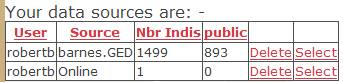
You can store any number of GED files. For example, my preference is to have all my records in a single tree, but other users prefer to have a separate tree for each of their parents (i.e. two trees), or grandparents (four trees), or some other separation. The system keeps each tree quite separate from the others.
When you are producing GED files from a single PC database, then it is your choice whether you submit this data as one or several GEDs. However, you MUST submit separate GEDs if: -
A/ The data comes from separate PC databases. Thus if you have your father’s data in one Family Tree Maker database, and your mother’s in a separate Family Tree Maker database, then you must submit these separately.
B/ If you change your PC program. If you have been using Family Tree Maker and submitted “GED1” to FamNet, and then decide to convert all you data to Legacy and resubmit it, you cannot combine these. You must either delete your GED1 data from FamNet before submitting it from the new PC program, or you must use a name other than “GED1”.
Does the name of the GED file matter?
YOU SHOULD AVOID SNAPSHOT NAMES, like “Cairns Doole 2007.GED” or BARNES070425. While it seems useful, telling you how current this data is, there will be unintended consequences if you later submit an update with a different name such as “Cairns Doole 2008.GED”. When the name is different the two submissions are kept totally separate, so you will duplicate all the records in the first submission as well as adding a few new ones. Conversely, it is misleading if your database has been updated to 2008, but you have to keep using the name “Cairns Doole 2007.GED” to avoid duplication. It is better to use a neutral name, like “Cairns Doole.GED”, rather than a name that implies a particular date.
Apart from that, you can use whatever name you like, as long as it’s a valid file name for Windows. It can be the same as somebody else’s name.
If you feel that you’ve made a mistake with your database name, contact us to change it for you.
Can I resubmit a GED?
Yes, you can submit a GED as many times as you like. USE THE SAME NAME EVERY TIME. When you submit the GED for a second (or more) time with the same name, then it updates and adds to the earlier data.
When
different names like “Cairns Doole 2007.GED” and “Cairns Doole 2008.GED” are
used the system will keep the two submissions quite separate. Thus if “Cairns
Doole 2008.ged” contains records that are also present in “Cairns Doole
2007.ged”, then both records will be stored in FamNet. Many of these duplicates
will be detected and linked, but not all. At the least this will increase
confusion as the search returns more records and users have to search through
each of these trying to work out which record to believe. You could ask us to
remove the earlier GED, but this will lose any links to scrapbook items and
other records. If others have identified duplication and synchronized their
records, or linked their tree to yours, they will have to do this all over
again.
You do not need to submit the complete GED every time: the later submission will add to and update the data that is already there, but nothing is deleted. For example, suppose that when you first submitted your GED it contained records of people A, B, and C. When you submit it the second time it contains C, D, and E. Your GDB records will now contain A, B, C, D, and E. The facts about C will be updated by the second submission, the records for A and B will be unchanged, and the records for D and E will be from the second submission. All relationships will be correctly set: for example, if C is a child of A, and D and E are children of C, then you will now see that D and E are grandchildren of A.
My GED is large, possibly more than 8MB. How do I get it into the system?
We love to get these large GED files, but they have to be carefully handled. Firstly, larger GED files should be compressed (“zipped”), making them smaller. This may make it smaller than the 8MB limit and you can just continue with uploading the Zip file, but if it is still too large, or you are having difficulty, email it us, and we’ll sort it out. When you email, DON’T FORGET TO TELL US YOUR USERID, otherwise we won’t know who to ascribe the database to and it could end up as a Datamanager database until we sort it out. To make the email more efficient we suggest that you zip it first, and we’ll unzip it when we receive it.
If the GED is especially large, then it might even break the mail system – Xtra and others have a limit on the size of an individual mail message, and even zipped your GED might exceed this. In this case, send it via a service such as www.sendthisfile.com.
Click here to learn about creating zipped files.
Creating a family tree on line.
Creating the first record
Log on, and click the link “Add or Update your Family Data”. Click the button [Add Data Online]. This displays a simple “Create New Person” page that allows you to record basic facts about a person.
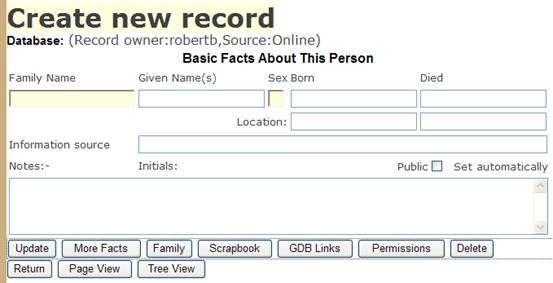
The minimum information is the family name,
and sex, but give as much as you can. Fill the dates in if you know them. If
you don’t know the full date, just enter the year. You can write AFT (after),
BFR (before), or ABT (about) if you only know approximately, e.g. “AFT 1840”.
When you’ve completed this, click [Update].
You can then continue: -
[More facts] allows you to give information such as Baptism, Burial, Occupation … There are about a hundred different fact types.
Click [Family] to define related people – parents, children, spouse(s).
Click [Scrapbook] to add links to pictures, documents, etc.
Creating related records.
The [Family] button produces a page like this: -
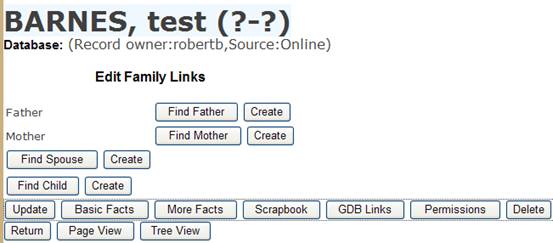
For each relationship you have [Find] and [Create] buttons. Use [Find] to relate the current record (Barnes, Test Person) to another record that already exists in the database. Use [Create] if you want to create a new record.
In this example we will click the [Create] button for Father. This displays the Create New Person page: we fill in Family Name = Barnes, Given Name(s) = Test Father, and Sex = M, and click [Update]. We [Return] to this page and click Refresh, to see this: -
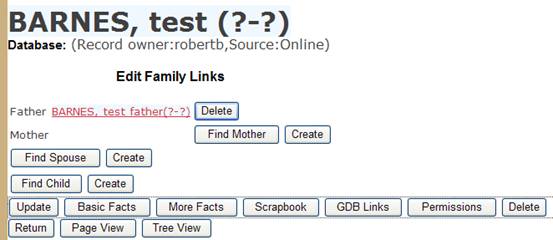
The [Link] and [Create] buttons disappear, to be replaced by a [Delete] button.
How do I link my records with another user’s (combining our trees)?
The starting point is one of your records: you need to use the [Update] / [Family] buttons, which you only see in your own records. So, open your record that you want to link, and click [Update] and then [Family].
Next, click the appropriate [Find] button, and find the record that you want to link to. For example, if your record is a child of Robert Test BARNES, then you would: -
· Click the [find] button for Father,
· Find Robert Test Barnes with the search, and
· Click this name to create the link
You can always link your record child to somebody else’s record as parent, or your record to another as a spouse. However, you may not be able to link your record as a parent. A child can have only one father, and only one mother: if the other’s record already has these relationships, then you won’t be able to link it.
But what if the other record owner disagrees with your links? Can (s)he tell? Can (s)he do anything about it? Read on!
Foreign Links.
If you add a child to somebody else’s parent, then your child record shows their record as parent. From the other side, their parent record must now show your record as another child. But the other genealogist may already have a record for this person, duplicating yours, or they may disagree with your attribution of this ancestry. We need to be able to distinguish these links, so that viewers can decide whether or not to accept them.
When you look at the individual page (GDB2), any “foreign” record, i.e. records that belong to a different record owner, are identified. For example, in this test data user Tonyc has linked his record of Arthur Cyril Barnes to my (Robertb) record of Hannah Old. Hannah Old now appears to have two children called Arthur Cyril Barnes. Also, because TonyC already had his own record of the father of Arthur Cyril Barnes, Hannah Old now appears to have two spouses of that name.
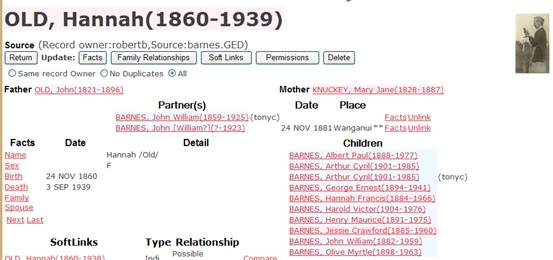
However it’s easy to remove this confusion. An option list “Same Record Owner/No Duplicates/All” has appeared because FamNet has recognised the presence of foreign records. Simply select the option “Same Record Owner” and the page is shown as user robertb left it, with no foreign records. “No Duplicates” will show only records that have a different namedate to robertb’s records.
Tools are being developed to make it easier for the two genealogists to cooperate in reducing duplication.
Can I suppress foreign links?
There are two reasons why you might want to do this. Firstly, the link to the foreign record may mess up the list of children, or spouses. For example: -
User tonyc had a record of Arthur Cyril BARNES that did not record his mother. He found that user robertb had a record of Hannah OLD, Arthur Cyril BARNES’s mother, so he linked his record of Arthur Cyril BARNES to robertb’s record of Hannah OLD. If you look at either robertb’s or tonyc’s record of Arthur Cyril BARNES they now appear to be correct, in both case recording his mother as Hannah OLD.
However Robertb’s record of Hannah OLD is now messed up: she appears to have 10 children, two of whom are called Arthur Cyril. This is obviously incorrect here, but in other cases may not be. It is quite possible that a 2nd genealogist can record different children, and to see the correct picture you have to combine the list of children of both. The system can’t determine what the correct situation is, so it provides options: -
· Same record owner. The record for Hannah OLD is owned by robertb, so if you select this option then the records for father, mother, spouse, and children must also all have owner robertb. With this option you won’t see tonyc’s record of Arthur Cyril.
· No duplicates. With this option you will see all foreign records except those that have the same namedate as a record owned by robertb. In this case tonyc’s record has exactly the same family name, given names, and dates, as robertb’s record, so their namedates are identical, and so you will not see tonyc’s record of Arthur Cyril. As a consequence, you won’t see tonyc’s record of husband John William BARNES either. Of course the system cannot distinguish between a truly different record, and minor mis-spellings and different dates. If Tony’s record had recorded my father as “Arthur BARNES” rather than “Arthur Cyril BARNES”, then with the “No Duplicates” rule these would be different people, i.e. not duplicates, and so both Arthurs would be shown.
· All. Here all records are shown, even when they appear to be identical.
The second reason for providing this option is that you may not want to see anybody else’s links. We make a promise that nobody else can change your data, but we also promise that they can link to it. Here, these promises are in conflict: tonyc has apparently changed robertb’s record of Hannah Old by adding another child. By choosing the option “Same Record Owner”, robertb sees his record without change, while the system has also allowed the foreign link necessary in order to achieve a merged family tree.
How do I Find and Link to Duplicate Records?
· Open your record in page GDB2. Because it is your record, it will have the update buttons displayed.
· Click the [Soft Links] button. This opens page GDBUL where you update these links.
· Click the button [Add GDB Link (another person)]. This opens a version of the search page, initialised assuming that you are searching for duplicates.
· Check the search criteria (they may be too stringent!) and then click [Search]. A list of records that could be duplicates will be returned.
· Click on any (or all) of these that you think are duplicates. As you click on them a Possible Duplicate link is created, and they are removed from the search list
How do I Know which Duplicate Record is Correct?
You’ll often find many records of the same person. They may give different “Facts”. How do you know which one to believe?
Unfortunately, it’s not easy. You can’t take a vote. The fact that 5 duplicates say “1840” and only one says “1841” may mean nothing more than that an incorrect GED was exchanged with several others. The sole “1841” might be the correct entry. So how do you sort this out?
Two guides can help you.
Firstly, you will find that some trees include sources for their facts. If a fact has more information than displayed on page GDB2, there are a couple of asterisks next to the fact’s tag.
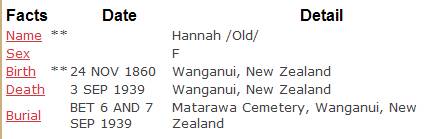
These show that there is some extra information. This will often be a source. Click the tag alongside the fact. Clicking Birth we see: -
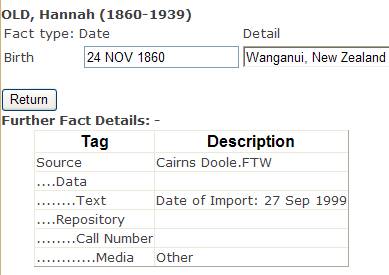
If, as here, the source merely notes that it has come from somebody’s personal database, then it doesn’t help much in knowing whether this fact is reliable or not. However, the source may cite an official source such as a BDM register, or a birth certificate, in which case you can be confident that the fact has been validated. Of course it may still have been transcribed incorrectly.
The other guide is the relationship of the record owner to the record’s subject. One would expect the records of your immediate family to be accurate, and the records of more distant relatives to be less reliable. Thus you would believe my record of my father, even if it doesn’t cite a birth certificate, over that of somebody who is not part of my family.
Neither of these guides is absolutely reliable. You just have to use your judgement.
How do I Contact Other Users?
Pages for specific records or documents have a link “Contact Record Owner” or “Email Record Owner”. “Contact …” takes you to a “profile page” where there is a brief description of the record owner with contact details including an email link. Thus if you were looking at the record of Hannah Old that I'd created, you'd click the email link and the email would be addressed to me.
A profile page may give other contact options, and a small amount of information about the record owner. Users are encouraged to create a profile including details about themselves, even a photo, as this makes the communication with other genealogists more personal.
Is my email address safe?
Yes. Emails are carried in the database, where programs that search web pages to harvest email addresses can’t find them. The email address is only put into a draft email when you click the email link. This is one of the reasons why we made you register, even when the site was free. Registration is a barrier that programs such as those that harvest email addresses can’t easily get past.
How do I attach documents etc. to my records?
This is deceptively simple – but with a little understanding you may avoid problems. The following notes therefore deal with how to attach documents (including pictures etc) to a record, and with techniques for developing web pages that display efficiently.
Do I have to be concerned with document size?
The key issue is that you don’t want attached objects to be too large. If a document or picture is more than a few kilobytes (KB), then it can take a significant time to download even over a broadband link. For example, in one of my tests a picture reduced to 250*480 pixels took only 30KB to store, and displayed instantly, while one that was stored as 1500*2500 pixels took over 4MB to store and about 30 seconds to appear at the screen. Don’t store single large documents: instead, store multiple smaller linked documents. If you have large images (pictures, scans of documents), reduce their size.
How do I store objects (documents, pictures, audio) linked to GDB records?
There are two ways. Some genealogy programs – Legacy, Brothers Keeper – etc, put information into the GED file that can be used, and FamNet provides a quick way of uploading your complete scrapbook based on this information. However if you are using a genealogy program such as Family Tree Maker that does not create this information, or you have not arranged your media into the program’s scrapbook, then you have to use FamNet’s facilities to load scrapbook items one by one.
Loading your complete Scrapbook (media)
If you are using Legacy etc, and you have saved your media into Legacy folders, and you are a Windows user (including Mac users with a Windows option) then you can upload all these media as follows: -
1 From the home page, Genealogy Databases tab, click the link “Manage your GDB Data”
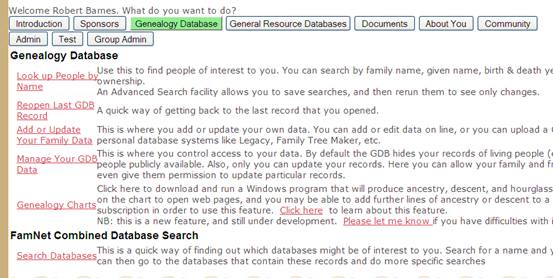
2 Click the button [Upload Scrapbook Data]
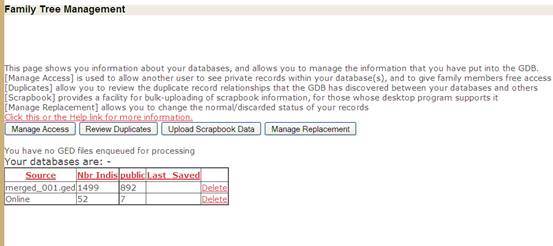
3 This displays a section like this. Click the [Continue] button

4
If you do not use one of the
programs that include media information in the GED file, or if you have not
used your program’s “scrapbook” or “media” functions to record it, you’ll just
get an error message “This GED has no information about scrapbook (media), so
unable to proceed”.
5 However, if this information exists, then FamNet will download a Windows “Clickonce” program to upload your scrapbook. (You need to be a Windows user to continue: Mac and Linux users who do not have a copy of Windows XP or later that will run on their machine won’t be able to use this facility). A Windows form like this is displayed: -
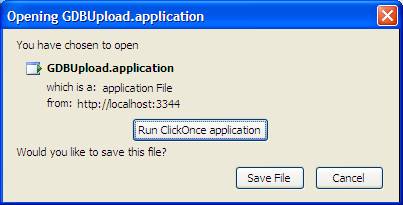
Click the button [Run ClickOnce application] to run program GDBUpload.
6
A form “Verifying application
requirements” will appear briefly, while the system checks that you have the
right kind of operating system, and the appropriate pre-requisite software
(which will be downloaded if necessary). Once everything has been checked out
the “Verifying…” form will disappear, and you may see security warning
“Publisher can’t be verified”. Ignore this and click [Run]
7 Program GDBUpload will then run, going through this information to upload all the objects recorded as linked to your GED file, producing a report of its activity as it does so.
Of course, GDBUpload won’t work for another user, or if you use it on a different computer. It only works for the user who uploaded the GED file, on the computer from which the GED was uploaded.
Once GDBUpload has finished, it is deleted from your computer. GDBUpload will only run when you are logged on to FamNet, and it always starts by downloading a new copy of the GDBUpload program. ClickOnce programs run in a “sandbox” where they are isolated, and they do not change any registry entries.
Loading individual media (scrapbook) items.
Whether you use Legacy or not, or however you have organized your scrapbook, you can upload scrapbook items one at a time using facilities provided in web pages. This method is available to all users, with any browser and operating system.
From your GDB record click the [Update] button, and then the [Scrapbook]. This opens a page where you can add new scrapbook links or delete any of the existing links: -
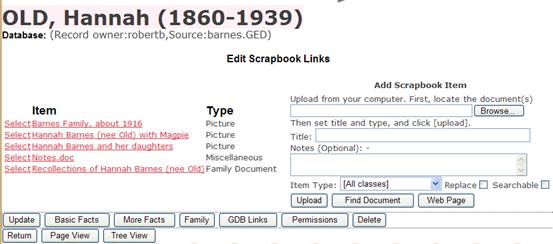
See the Help for this page if you aren’t sure what to do next.
Can I link a document to more people later?
What if you stored the document earlier, and now want to add it to more people?
From the home page select the link “Review your documents”. This opens a search form allowing you to see all the documents that you have loaded, whether general documents or documents attached to individuals. Set the search parameters and display a grid containing the document that you want to add to other people.
Click “Edit” for the record that you want to attach to other people. This opens a page allowing you to edit the document-control information (what appears in the search, document class, etc). This page includes a button [Attach document to (more?) GDB records]. Click this.
This produces the GDB search page. Search for the people that you want to link to this document, and click their names.
Can I link somebody else’s document to one of my people?
No problem. How you do this depends on how the document has been stored.
For general documents, proceed as described above for Loading individual media (scrapbook) items. but click the button [Find Document]. This searches the list of documents that have been stored as “general” documents. Note that this does not include documents that have been uploaded to another user’s GDB record.
To import a document attached to a duplicate record, the Compare link on the normal individual page: -
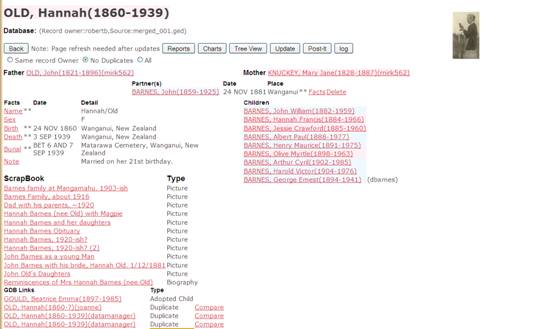
This opens a comparison page comparing your record with the duplicate, and this page includes a button labelled [Synchronize]: -
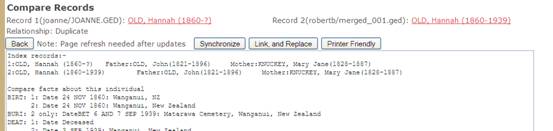
Click [Synchronize] and you can import any fact, or link, from the duplicate record to yours.

Click [Synchronize Soft Links]: -
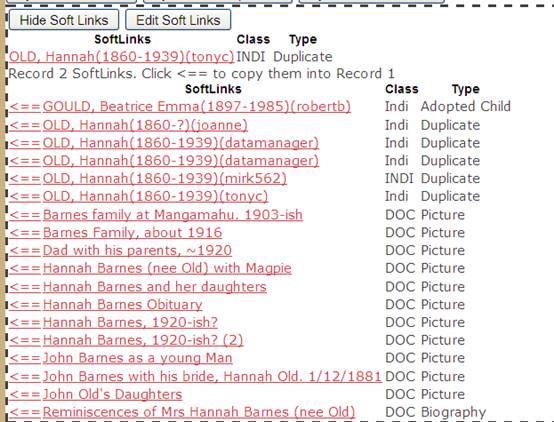
“Soft Links” combines GDB links and Scrapbook links. Click “<==” for any of the items that you want linked from your record, and the link will be added to your record in either the GDB links section, or the scrapbook section, as appropriate.
Note that you DO NOT COPY information from other person’s record: you simply link to it. It remains under their control, just as your documents remain under your control if somebody links to them.
How do I make a Document or Picture appear automatically when a Page is opened?
You can add any number of links to other people (GDB records), documents, pictures, audio files etc. These links will open when the link is clicked. However, you can also set one picture, and one document, to open automatically when the page is opened (see this record for an example). These objects should be fairly small, preferably under 200KB, as otherwise the page may be slow to open.
To make a picture or document open automatically, click [Update] and then [Scrapbook] to go to the page for updating the scrapbook. Select the object that you want to open automatically, and click the button [Open Automatically].
How do I make pictures smaller?
Pictures should be kept small so that they are downloaded quickly, and the page displayed without delay. Current digital cameras that take pictures at three to twelve mega-pixels provide images that can be printed as A4 enlargements or even larger with photo quality, but this quality is wasted when the images are displayed on a computer screen. You should reduce the size of your photos to approx 640*480 pixels: these will display most screens with acceptable picture quality, yet load quickly and not take up a lot of space on the web site.
There are many ways of making a picture smaller:-
1. Read them into your digital camera and resize them there, then copy them back to the computer
2. Photo-editing software such as Adobe Photoshop have options to resize images. Choose the size recommended for emailing.
3. Email the photo to yourself. With Windows XP, display the folder containing the photo and right-click it. Choose the option “Send to -> Mail recipient”. Windows gives you options “Make my pictures smaller” (default) and “keep original size”. Choose the option “Make my pictures smaller”.
How do I write Documents for Web Pages?
In many ways writing for the web is like writing for paper publication. You still have to write clearly, with a sequence of ideas that flow naturally. As with paper publication, you should reference your work with footnotes etc. to credit your original sources, and you can embed photos and diagrams.
Unlike paper publication however, you don’t present your work as a single book, or even a chapter, but you tend to write individual self-contained pages so that you can open pages as you come to them, rather than having to open the entire “book” all at once. Documents can get especially large if they contain pictures: while this makes them look very attractive, you would not want to publish a complete history of your entire family with photos as one document.
On the other hand you have options that you don’t have with paper publication. You can link to other topics, allowing your readers to follow their interests in any sequence, not just the front-to-back sequence of a paper document. You can give links to photos, audio, and external web sites that the reader only has to click to open.
Apart from small text-only notes, you will probably use your normal word processing program (Microsoft Word?) to prepare the document. Word has powerful facilities to help you with your writing, including grammar and spelling checkers, formatting aids (a zillion different fonts), the ability to embed hyperlinks, pictures and diagrams, manage footnotes and endnotes, generate table of contents and indexes, and so on. When you’re done you can save your document as Word document, but you can also save it as text, a web page, and a number of other formats. Which leads us to the next question: -
What storage format should I use?
FamNet can accept documents in many formats. This table discusses the pros and cons of the major options. Recommendation: Text for basic notes, PDF for most other situations.
|
Type |
Extension |
Comment |
|
Text |
.txt |
This is “bare text”. Advantages: no overheads – this is the most compact way of storing text. You will be able to edit the text directly on the web site, as well as with Notepad, Microsoft Word, and any other text editor. Disadvantages: Almost no ability to control the text format – everything will be in the same font and size, no ability to embed any other objects. Use this for: Notes (which are a type of
fact). |
|
Word Document |
.doc |
This is the best form for storing documents that you want to keep re-editing, so it is probably the form in which you’ll keep your original documents on your own computer. You can upload Word documents directly in .doc format. Advantages: Very easy. Disadvantages: 1. The documents can be bulky. Example: the Freda PYM document with pictures is 632KB. When converted to PDF this took only 188KB, less than 1/3 of the size. 2. The documents can be downloaded by another, modified, and republished elsewhere. 3. Viewers with a different version of Word may not be able to read
your document. If you use Word 97 on, your documents will not be readable by
Word 95 and earlier versions. If you use Word 2007 then your documents will
not be readable by Word 2003 and earlier versions unless you remember to
“save as” an earlier version. |
|
Rich Text Format |
.rtf |
You can save a Word document as Rich Text
Format to avoid some of these disadvantages. This will ensure that your document
is readable by any version of Word, plus most other word processing programs.
However, disadvantages 1 and 2 remain. |
|
Portable Document Format |
.PDF |
This provides a format that can be read, and will usually look the same, on any computer (a PDF reader is widely available as a free download). Advantages: 1. Documents are more compact than Word (see above) 2. The documents cannot easily be modified and republished. Editing PDF requires specialist software: although available, most people don’t have it. 3. Fewer problems with versions: later PDF readers will read earlier PDF files. 4. The document can be easily printed. Disadvantages: It takes more effort to produce a PDF. The easiest way is to download a “PDF Printer”. You then “print” your Word document to this printer: instead of it appearing on paper a PDF file is produced, which you can then save and upload to FamNet. You can download a PDF printer from: - http://www.pdf995.com/ (I have used this one). PDF is usually the best format for
documents that you want others to see, but not change. Keep the original
(editable) format on your own computer, and re-publish by replacing the PDF
on the web site. |
|
Html |
.htm, .html |
Hypertext Markup Language: This is the format in which web pages are written. Word can produce html (use Save as Web Page), so this is an option for storing your Word documents. Also, there are a number of alternative editors like Frontpage, Dreamweaver etc that are specially designed for editing web pages. Advantages: 1 Simple to produce 2. Documents are very “light” – they will download quickly. 3. You have full control over their format Disadvantages. This works well for text
documents, but when the document contains graphics these tend to get lost |
How can I link documents to each other on the web site?
You can prepare your Word documents with hyperlinks, but these may not work when the documents are uploaded to the web site unless you are careful with your folder structure.
Firstly, how do you create a hyperlink? If you already know this, then you can skip this section, but you should read the next section “Making your Hyperlinks work in FamNet”
Creating a Hyperlink
This example uses Microsoft Word 2000. Other versions of Word, and other word processing software, will differ in detail, but the principles will be the same.
Step 1. Click or select text where you want the hyperlink to go.
Step 2. Click the hyperlink icon, ![]() . This is
in Word’s Standard Toolbar. This will open the Insert Hyperlink window: -
. This is
in Word’s Standard Toolbar. This will open the Insert Hyperlink window: -
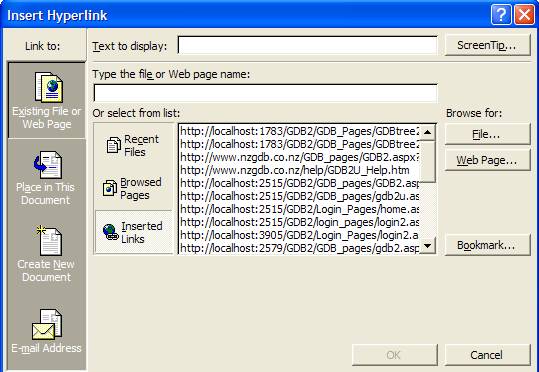
Select the type of link you want to create, either by clicking one of the Link to: options, or one of the Browse For: buttons.
Example 1: we create a link to another part of the current document. Click “Place in this document” from “link to:” or click the [Bookmark] button. This opens the window “Select place in Document”.
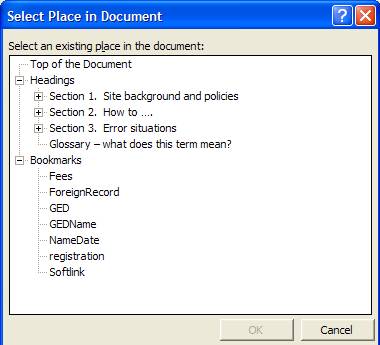
Click the heading (you can expose lower-level headings by clicking the [+] symbol) or bookmark that you want to link to, and then click [OK]. For this example, we click the bookmark “Gedname”.
If we started by clicking after here, GEDName is inserted into our document. We can click this link to go to another part of this document.
Example 2. If you select some text before starting the process, then this text becomes the text of the hyperlink. In this example, after selecting this text we clicked the hyperlink icon, clicked and clicked the [File] button to see the “Link to file” window: -
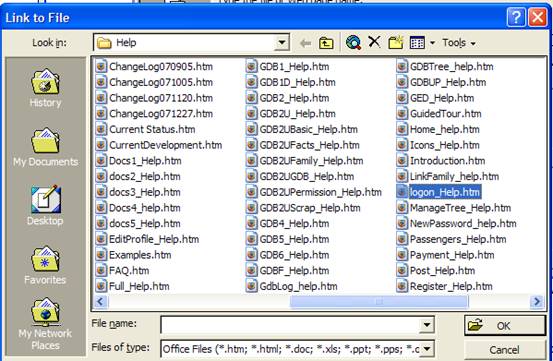
We selected Logon_help.htm and clicked [OK].
When doing this, to ensure that your links work in FamNet you should select objects from the same folder as the current document. See the next section for more information.
Making your Hyperlinks work in FamNet.
On there web site there is a folder for your uploaded documents, named with your user id. For example, my documents go into the \Robertb folder. There is only one folder, and there is no option to create sub-folders. For example, I can’t create a folder \Robertb\BarnesFamily and another \Robertb\OldFamily.
When you prepare a document for uploading, follow these rules: -
1. The document name must be unique for you. It doesn’t matter if you use the same document name as another user, but you cannot have two documents in your folder with the same name.
2. Internal hyperlinks, where the link takes you to another part of the same document, are no problem. For example, clicking this link - How do I put data into the GDB? – takes you to another part of this FAQ document. Links like this will work on your own PC, and then continue to work when the document is uploaded to FamNet
3. Links to external web sites, such as http://www.pdf995.com/ , will also work from FamNet, and they will work from your computer as long as you have an open Internet connection.
4. Links to another object from your computer. If your document contains a link to another object from your computer, then this type of link may cause you a problem unless you follow the rules carefully. Suppose that you have a document that references Picture1.jpg. When you look at this document on your computer, it will retrieve Picture1.jpg from your computer. When somebody looks at the document in FamNet, it will reference Picture1.jpg from FamNet, NOT from your computer. To make this work as you want, you must follow two rules: -
1. Picture1.jpg, like the document itself, must be uploaded to FamNet. Otherwise the system won’t be able to find it
2. It must be in the same folder as the document that references it on your PC. Otherwise the link will attempt to look for it on FamNet in the wrong place.
A suggestion: Always load documents from the same folder. If necessary, create a special folder for copies of documents that you have uploaded to FamNet. If you always load documents from this folder then your local Windows system will ensure that their names are unique by warning you every time you try to create a document in this folder with the same name as one already there, and the links between documents will always be looking for an object in the same folder.
Can I load Pictures and Documents from the Scrapbook of my PC program?
Most genealogy programs for your computer – Family Tree Maker, Legacy, and so on – have a facility called “The Scrapbook” that allows you to attach photos and documents to your genealogy records. For example, you may have a photo of Great Aunt Maude attached to her record in the family tree. When you upload your tree to the GDB by exporting and uploading a GED, you probably want these photos and documents to be uploaded also, and attached to the records in the GDB.
Unfortunately this doesn’t happen automatically. None of the genealogy programs actually include scrapbook documents in the GED files that they produce, so loading a GED cannot load the scrapbook data for you.
You can of course work through your tree, uploading each relevant document individually as described above. For users of Legacy, My Brothers Keeper, and some other genealogy programs there is a procedure as part of “Manage your GDB Data” that, while not completely automatic, is still a lot easier. Unfortunately we can provide no assistance for the some of the most popular programs, Family Tree Maker and Personal Ancestral File, as these put no information at all about the scrapbook data into their GED files.
Who is “Datamanager”? He seems to own much of the data in the GDB
In setting up the GDB we have scoured the internet for publicly-available GEDCOM data that we can load into it. We try to find the owners of these family trees, but some trees have no email contacts, or else when we attempt to contact the owner the email address given doesn’t work. We then load the data as a Datamanager database.
A “Datamanager” database (or Datamanager1, 2, 3 etc) is thus data whose ownership is not established. With no owner to take responsibility for it, or to answer questions about it, it should be regarded as less reliable than another database where there is an identified owner.
We would like to transfer ownership of Datamanager databases to a real owner. Have you found your family tree as one of these databases? If yes, contact us, and we’ll happily reassign the database to you, or (better yet) we’ll delete it in favour of a more up-to-date tree that you load yourself.
Section 3. Error situations
The headings of this section are some of the error messages that can be produced. The section then gives an explanation of why the message is produced, and what you can do about it. Where a message starts with something variable, ignore this and look up the fixed text. For example, if you try to store Large_Picture.jpg as a profile picture, you’ll get the message “Large_Picture.jpg too large for profile picture”. Look up the message “Too large for profile picture”.
Can’t Change Sex
If you change a sex code, then this is not simply a matter of changing “M” to “F” in one record. Suppose that you have incorrectly recorded: -
John SMITH(sex = “F”)
A family is recorded with Father (who must be male) on the left, and Mother (who must be female) on the right. Because of this error you have a family recorded like this: -
SMITH,Baby(?,?)
Father: JONES,Mary(?,?) (sex = “M”) Mother: SMITH,John(?,?) (sex = F)
So you correct John’s record to (Sex = “M”). The system will also automatically: -
· Correct Mary’s record to Sex = “F”
· Swap all “Father” and “Mother” links
The record is now correctly displayed as
SMITH,Baby(?,?)
Father: SMITH,John(?,?) (Sex = M) Mother: JONES,Mary(?,?) (sex = F)
The system can correctly change several partner records, and will swap father and mother links for any number of children. However, it can only cope with a situation where each partner has only the one partner. Thus it will cope with
Husband1 -> Wife1
Husband1 -> Wife2
provided that Wife1, Wife2, … have only been married to Husband1. It will not cope with this situation, where Husband1 has been married to Wife1, but Wife1 has also been married to Husband2
Husband1 -> Wife1 (also married to Husband2).
You can achieve this sex change by switching your view to Wife1. With Wife1 as your main record, when you attempt to change her sex the system sees—
Wife1 -> Husband1
Wife1 -> Husband2
This is OK, and the system will change the sex of Wife1, Husband1 and Husband2.
However you could conceivably have a situation like this, where Husband1 has two wives, AND one (or more) of the wives has two husbands.
Husband1 -> Wife1 (also married to Husband2)
Husband1 -> Wife2
The only way of changing the sex of these records it by breaking one of the links. For example, you might temporarily break the link Wife1 -> Husband2, change the sex of Husband (which will change both Wife1 and Wife2), change the sex of Husband2, and then relink Wife1->Husband2.
Note: a “Partner” is any person of the opposite sex linked through a “Spouse” record (which records marriage etc), or for whom a common child is recorded.
Can’t Log on / Password not accepted
Login failure – a message is produced
If you get a message such as “Password Invalid” or “Too many Password Attempts…” then: -
Your password must be entered EXACTLY as you created it. If your password was “Abcdefg1”, then “abcdefg1” and “ABCDEFG1” are both wrong.
Check that you do NOT have Caps Lock on.
When you are sent a password as part of the “Forgotten Password” procedure, then it will be a mixture of lower and upper case letters and special characters. The easiest way of handling this is to copy it from the email, and paste it into the password textbox. Then change it as soon as possible.
If you are certain that you are using the correct password, then you may have been locked out. This occurs automatically if you have five incorrect logon attempts in a row. This is a security mechanism to ensure that programs that will simply try all possible passwords cannot enter the system. If this is the case, then when you attempt to log on then as well as the message “Password Invalid” just under the logon panel, a second message “Too many Password Attempts - you have been locked out. Contact the Systems Administrator to unlock your login” appears at the bottom of the page. Send an email to the system administrator (click “contact us”) to ask me to reset your logon.
You can ask the administrator to reset your password for you. Send me an email, and I’ll set your password to “password” (without the quotes, all lower case). This is a special password that you can only use twice, so you should change it immediately to something else.
If you have done all this, and you are STILL having password problems, then you may be encountering a privacy/security problem, described below. Especially if you are using Internet Explorer: to my knowledge this doesn’t occur with Firefox or Chrome.
Can’t log in, but there’s no message
Are you
finding that: -
- You enter your
userid (or email) and password and click [Log In], but nothing happens. No
message, but you don’t get logged on?
- You can access
FamNet pages that don’t require a logon – for example the Help pages – and
other web sites?
- You are using
Internet Explorer (to our knowledge this problem doesn’t occur with other
browsers, like FireFox or Chrome)?
This is a
problem with the way that Internet Explorer handles privacy and security. There
are three ways of fixing the problem: -
1.
Download another browser. I downloaded Firefox (you can download this for free by
clicking here: http://en-us.www.mozilla.com/en-US/firefox/). With
Firefox everything is fine again.
2.
Reset your Internet Explorer Privacy Settings.
To do this: -
a. Open
Internet Explorer, click the menu Tools/Internet Options. Click the Privacy tab
b. Change
“Settings” to “Low” or “Accept All Cookies”.
3.
Add Famnet to Internet Explorer’s list of
“Trusted Sites”. To do this: -
a. Open
Internet Explorer, click the menu Tools/Internet Options. Click the Security
tab
b. Click
“Trusted Sites” (the tick) and add the following to the list of trusted sites:
-
iii.
www.nzgdb.co.nz
It is important that www.nzgdb.co.nz is in this list, even if you
normally open the site with one of the FamNet addresses or www.anzgdb.com. The issue here is that all of
these URL’s go to the same place, but sometimes there is a redirect to a site
that is hard-coded as www.nzgdb.co.nz,
the original URL for FamNet. Internet Explorer thinks that this is a potential
security violation, and may prevent a logon as a result.
Document
> 2MB, so not stored
Apart from
GED files, documents larger than 2MB cannot be stored. This is to partly to
preserve storage space, and partly to ensure that document loading does not
take too long. You should break large documents up into several smaller
documents, so that the user can open only the documents that he/she is
interested in, or can open a document a bit at a time. For example, you might
break a large document up into a brief introduction and then make Section 1,
Section 2, etc. separate documents.
Document is too large to be set as a primary document or picture
Documents
larger than 512KB** cannot be set as primary document or primary picture. This
is because if the document is too large the page will take too long to open.
However, you can store larger documents as soft-links, and they can be opened
when the link is clicked.
** This
limit is set as a parameter, and may change
Too
large for Profile Picture
This uses
the same limit as Document is too large to be set
as a primary document or picture, currently 512KB, for the same reason.
Warning:
Document size may slow page loading
If a
document larger than 256KB** is set as a primary document or primary picture
this warning is produced. The document is still set as primary document or
picture, but page loading may be slow (especially to users with a dial-up connection)
** This
limit is set as a parameter, and may change
Glossary – what does this term mean?
|
A linked record that has a different
owner |
|
|
The standardized form used to identify
people, e.g. “OLD, Hannah(1860-1939)” |
|
|
A link, other than the primary family
relationships, between two GDB records, or a GDB record and a document or a
web page. |
|
|
URL |
Universal Resource Locator (or Uniform
Resource Locator). A web address, e.g. http://en.wikipedia.org/wiki/URL |