Viewing and Editing Individual Details
This page is used both for viewing genealogical data, and editing it. Here is an example of this page. (By the way, this is test data – some detail shown is wrong):-
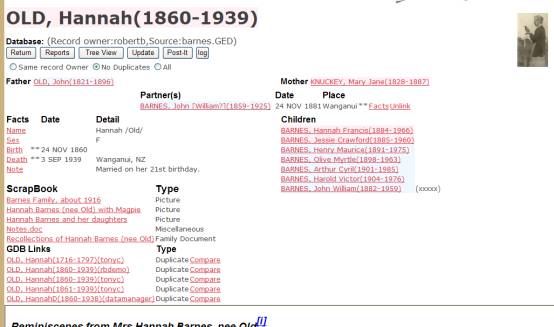
If you don’t have permission to update the record (which you usually won’t), the [Update] button won’t appear.
If it is not your record, the [log] button won’t appear.
Fields on this page are: -
1.
The individuals “Namedate” – OLD,
Hannah(1860-1938). This has form: Family name, Given name[s](Birth year-Death
year). “?” will appear for unknown
birth year or death year. Individuals
without a death year are assumed to be alive unless they would be over 100
years old (etc., see rules). You won’t be able to see such individuals
except from your own records or if you have been given permission by the record
owner. Names are on a pink background for
females, and blue for males.
2. There may be a picture of the individual.
3. Source indicates where this record has come from. User “robertb” loaded this record from his database “Barnes.Ged”.
4.
[Record Selection] (not shown in this example, see below for more information). This determines whether “foreign” children
will be included.
5.
Control buttons: [Return], [Reports], [Tree view], [Update]* [Post
it], and [Log]*. Buttons marked “*” may be absent.
6.
Father and Mother appear next. Clicking on the links, e.g. OLD,
John(1821-1896) will open a page for that individual.
7.
Next appear the spouse(s). If there is more than one spouse and the
marriage dates are known, these will appear in order of marriage date.
8.
In the left column are the facts
(including Notes and Post-it Notes) that we know about this individual, for
example, when and where Hannah OLD was born. “**” appears if there are any
other fact details or if the detail shown has been truncated. For example, there is further detail
(probably the source of the fact) about the Birth fact
9.
Below Facts the “Scrapbook” section
may appear. These are links to other
information, such as a web page, a document or a picture. Clicking on the link will open the
document. This section will not appear
if there are no scrapbook entries. Scrapbook entries have to be created after
the record is uploaded from a GED file, as this information is not included in
the GED.
10.
A section “GDB Links” will appear if
there are links, other than the standard family relationships, from this
individual to others. The most common
kind of GDB link is “Duplicate” where another record has been located that
describes the same person, but other uses for these links are to record other
relationships such as Adoptive Parent, Step Parent, Business Associate,
etc. Click the link to open the linked
GDB record.
11.
For duplicate links the Command
“Compare” will appear. Click the
Compare command, and a page will be opened comparing the two records.
12. To the right of facts the children of this individual appear. The children appear in order of birth year, with unknown-birth-year first. Where two children have the same birth year, then they appear in alphabetic order. You can click on their names to open their pages. The children could be the children of any (or none) of the partners listed, so that if you open a partner’s record you may see a different list of children.
Record Selection.
![]()
If some other record owner has linked their records of children to this record, then this will appear. The default value is “No duplicates”, meaning that these “Foreign” children will appear only if they have different names (or dates) to the children recorded by the record owner. For example, with option “all” the list of children for this record of Hannah Old might look like this: -
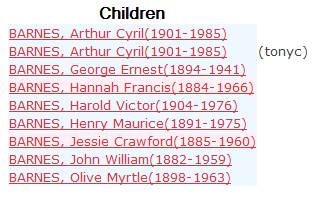
Here we see that tonyc has linked his record of Arthur Cyril BARNES to this record. However, with the default setting of No Duplicates this record is not seen in the list of children because it is a duplicate of robertb’s own record for Arthur Cyril BARNES.
Control Button Functions
Return
Takes you back to the preceding page. Sometimes you will find that this page has expired and can’t be displayed: in these cases use the controls at the left of the page to return to the home or search pages.
Reports
This takes you to a printable form of the page, in which: -
· The page borders have been removed
· Facts are displayed as a report, including all levels of fact details
· Any notes are displayed in full
· If a document has been set to open automatically, then it is displayed in full
You can print this page using your browser’s Print command. In addition, there are a couple of extra reports that may be displayed and printed.
Tree View
This displays the current individuals family, parents, grandparents, and great grandparents, in a tree display. Click here for more information.
Update
If you have permission – this normally means that you are the record owner – and update button will appear. Click this and you can change anything about this record, including changing facts, managing privacy and permissions, family relationships, scrapbook and GDB links, and even deleting the record.
Post it
A Post-It is a text note that anybody can add to any record. One of the fundamental rules is that only the owner (and those with permission) can update a record, but what do you do when you see an error, or have useful additional information, and the record owner doesn’t respond to your emails? Post-it notes allow you to leave a note on the record, clearly distinguished from the “official” information. When you place a post-it note an email is automatically sent to the record owner. Either the owner or you can update or delete the note. Click here for more information.
Log
If you are the record owner, or an admin user, this button appears. Click it to see a log of all accesses and updates for this record.