The Database List
This page shows a list of the databases that are available for searching through FamNet. If you click “Open” you will be taken to the database’s search page, where you can search for records in that database. There is also a general search that allows you to search several of the databases for people of interest.
General Page Layout
The page has three main sections: -
1. At the top there is a general search panel: -

(Most users won’t see the button [Edit/Create Table Definition])
2. Next there is a list of tables that are about people – Burials, Passengers, etc.

3. Finally there is a list of tables that are not about people – Cemeteries, Voyages, etc

Click Open from either list to open the particular database, where you can search it using it’s particular search criteria.
General Search.
If you enter criteria into the search fields and click [Search], the program will count the records in the databases about people that meet the criteria. For example: -
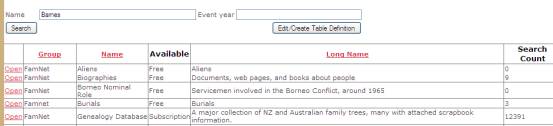
Here we have searched for people with a family name of “Barnes”, and found that there are 9 such people in the biographies database, 3 in burials, 12391 in the genealogy database, and so on. This provides a quick indication of which fields are worth looking at: there is no point in looking at the Borneo Nominal Roll, for example.
Name
Enter a search name as: -
· A single family name, like “Barnes”.
· A full name, either like “Robert Barnes” or “Barnes, Robert”.
o If there is a comma, then the bit to the left (“Barnes”) is the family name, the bit to the right is the given name
o If there is no comma, then the rightmost “word” is the family name, the words to the left are the given names
· If there is a given name the test will normally be “Contains”. Thus “Robert” will include “Robert”, “Robert Arthur”, and “William Robert”.
· You can use the wildcard character, “*”, in both family and given name
· You can use an operator such as “=”, “>”, “>=”, “<”, “<=”, or “<>” (meaning “Not equal). If you use “=”, then the search will be for exactly what you right, e.g. you can look for somebody whose name has been entered as “Rob*t” with “=Rob*t”. With “=” the asterisk is not a wildcard character, here it means that the fourth character of the name should be an asterisk character.
· You can give a range of values with “From …. To …”. For example “From Baker to Doole” might be used to count records with a names Baker, Barnes, …. Dean, Doole”, i.e. all names starting with “Baker: and ending with “Doole”.
· You can use operators with both given name and family name.
Event Year
You can give the year(s) that you are interested in.
· The value may be given as
o A date, in any of the forms accepted by Microsoft programs, e.g. 21 Feb 1995, 21/2/95, and so on. Remember that if you leave out the century, as in 21/2/95, then the system will (currently) assume “19” for 30-99, and “20” for 00-29.
o A year, e.g. 1995
· You can use a comparison operator. As well as the operators mentioned above, the forms used in genealogy dates can be used: “ABT”, “AFT”, “BEF”. “ABT” is interpreted as a 10 year window: “ABT 1905” is equivalent to “From 1900 to 1910”.
· As with names, you can use “From … to …”. You can also use “BET … AND …”
· Remember that ONLY THE YEAR is used. Thus “From 23 Mar 1900 to 30 Nov 1920” has the same effect as “From 1900 to 1920”, and will count records from 1st Jan 1900 to 31st Dec 1920.
What does
“Event Year” mean?
Different tables have different columns: one table might carry a Birth Date, while another has Death, or Publication, etc. The test for Event Year is applied as follows: -
· If there is column called “Event” and this is tested against “Event Year”,
· Else, if there is no “Event” column but there is a “Death” column, then this is tested against “Event Year”,
· Else, if there is neither “Event” nor “Death”, but there is a “Birth” column, then this is tested.
· The field chosen must have type Number, Date, or Genealogy Date.
Creating tables
To create a new table, or to edit the definition of your previously-created table, click [Edit/Create Table Definition]:-
Anybody can create a table within FamNet, while a group administrator can also create tables within their group. Group administrators and table owners can change table definitions, and control access to them, making the table publicly available or restricted to a particular group, for free or requiring payment, and so on. Click here for further information.