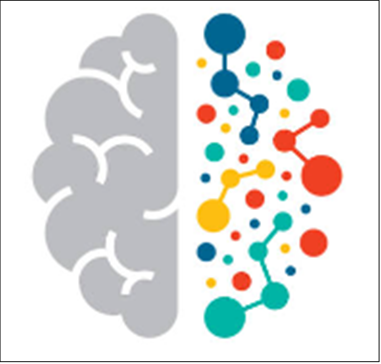 |
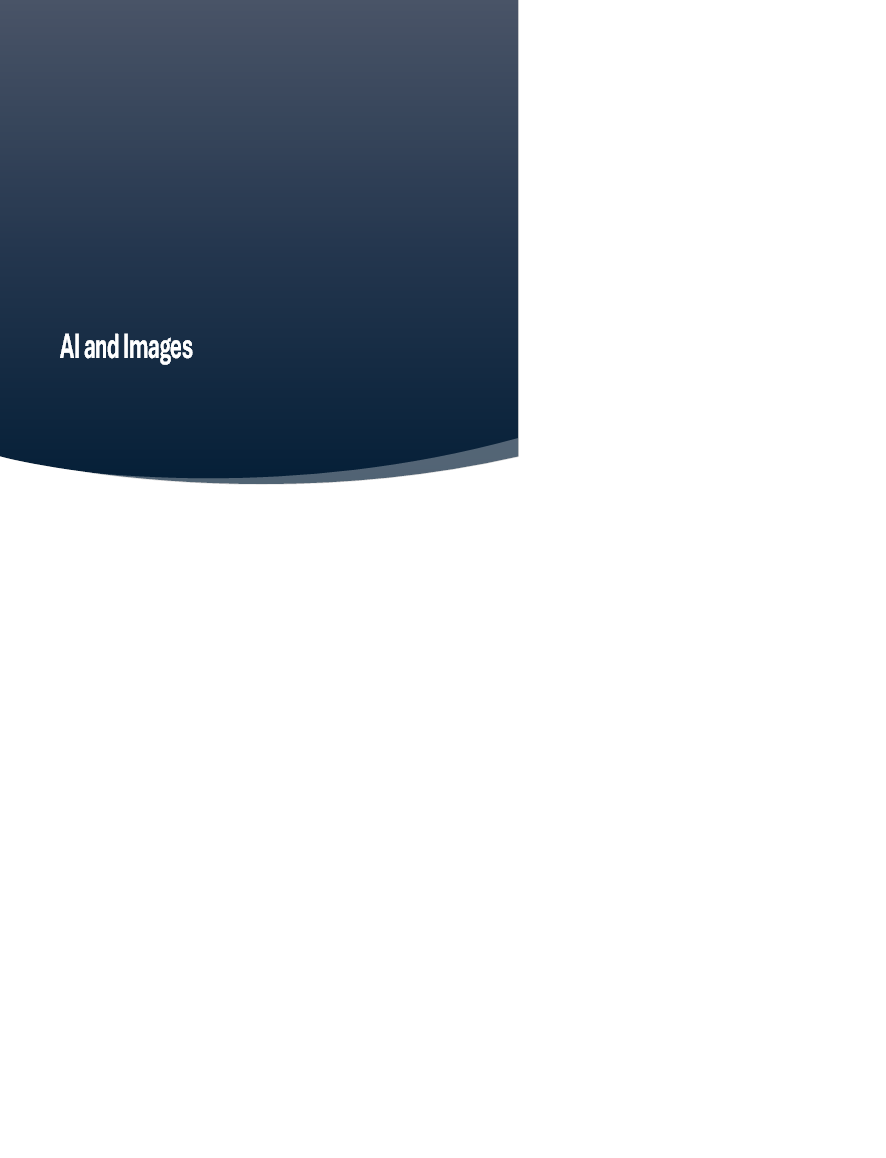


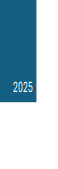 |
AI and Images
Creating, Editing, and Combining Images
Creating a New Image from a Prompt

What Is AI Image Generation?
AI image tools like DALL∑E, Bing Image Creator, and Adobe Firefly can create or edit pictures using text instructions (called "prompts").


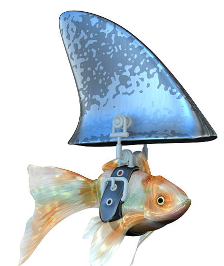
Easy first steps
Open Poe.com.
Click on the +.
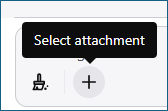
Select your head and shoulders photo.
Type in ďMake me look younger.Ē
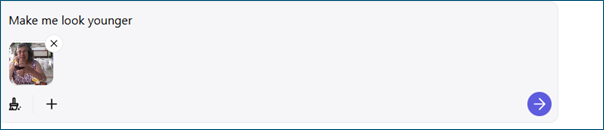


And now we will look at better tools.

Creating a New Image from a Prompt
https://youtu.be/S2TAa4P2IuY The top 7 image creators
Example Tools
- Bing Image Creator (free)
- Canva AI www.canva.com/free/
- https://youtu.be/jzWxBuvwuwQ - 15 minutes
- https://youtu.be/Llnmf5BXLBA - 2 hours
- https://www.canva.com/design-school/explore/
- DALL∑E (used inside ChatGPT)
Steps:
- Open the tool (e.g., Bing Image Creator).
- Type a clear and detailed description.
- Example
prompt:
"A snowy cabin in Alaska with Northern Lights in the sky, painted in watercolour style" - Click Generate.
- Choose and download your favourite result.
Tips for Good Prompts
- Be specific: location, style, mood, time of day
- Include adjectives: cozy, bright, dramatic, realistic, cartoon

Altering an Existing Image
https://picsart.com/ai-image-enhancer/
What You Can Do:
- Remove or add objects (e.g., take out a power line, add a dog)
- Change the background
- Improve quality or style
Tools:
- Canva AI
- Fotor
- DALL∑E in ChatGPT (via image editing)
- Photoshop (advanced)
Example Task:
"I want to remove the stranger from this beach photo and make the sky
sunnier."
Steps (e.g., using Canva or DALL∑E):
- Upload your photo.
- Use the "Magic Edit" or "Edit" tool.
- Brush over the area you want to change.
- Type your instruction: "Remove person and replace with sand."
- Click "Generate" or "Apply".

Remove objects from an image
https://www.youtube.com/shorts/fAwVN9M4dm0?feature=share
https://www.youtube.com/shorts/O4LUuX6U_l4?feature=share

Combining Images
Goal: Put yourself or someone else into a different scene (e.g., your grandchild in an Alaskan landscape)
Tools:
- Photopea (free, like Photoshop)
- Canva Pro (easier interface)
- DALL∑E with inpainting or Photoshop's Generative Fill
Steps in Canva:
- Upload both photos (the scene and the person).
- Remove the background from the person.
Remove.bg
- Drag and place the person onto the background image.
- Resize and adjust to make it look natural.
- Optionally, add a shadow or adjust brightness.

De-Aging Yourself with AI
Tools:
- FaceApp (mobile)
- Remini (mobile, free with ads)
 †
†

- Photoshop (more control)
- DALL∑E or AI portrait tools
Steps with FaceApp:
- Upload a selfie.
- Tap on "Age" > Select "Young".
- Save the edited photo.
Caution: Itís fun, but donít rely on these for serious purposes. AI makes guesses based on data ó it might not always look like a younger you!

Tips for Success
- Always save your originals before editing.
- Use copies for practice.
∑ Donít be afraid to experiment.
- Ask for help when a tool seems confusing ó youíre not alone.

Practice Activities
- Create an image of a fantasy garden scene.
- Remove an object from a photo.
- Place someone into a holiday background.
- Try de-aging a class photo from years ago.
