Useful Web Sites
There are a great
many useful genealogy sites, and it is impossible for the site administrators
to keep up with all of them. This facility
has therefore been designed so that any user can add new sites: if you are
aware of any site that we don’t have in our database, please add it. If you are aware of any site whose URL is now
incorrect, please correct it. Or let us
know so that we can add or correct it.
Top NZ Sites, Top
Australian Sites
This is a short list of the sites that we think are particularly relevant to those looking for NZ/Australian information. We’ll keep this list short so that it is not overwhelming.
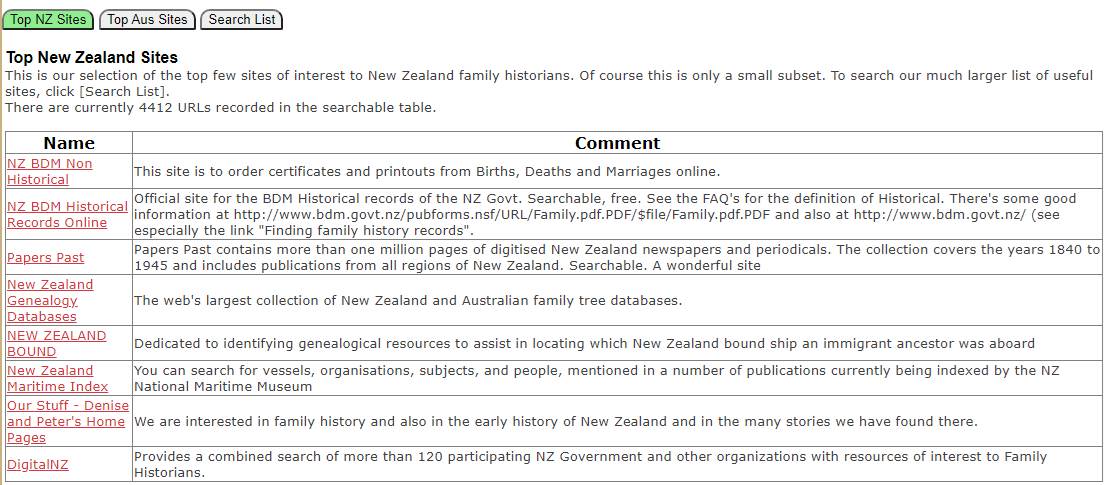
Just click the
entry to open the page.
Search Web Sites
Click the [Show Search] tab button, enter search criteria, and then click [Search]. A list of matching web sites will be returned.
Note that the search uses “contains” logic, so that you don’t have to enter the exact term that you are searching for. In this example we’re searching for sites with “bdm” in their URL, this will include http://www.bdm.govt.nz, http://www.bdm.nsw.gov.au/, and so on.
Country and Category can be selected from the drop-down boxes. A web site may be filed with several countries, and categories: for example, a site that includes shipping from Australia to New Zealand, and also in the reverse direction, might be filed under BOTH Australia and New Zealand. A site might be filed under several categories.
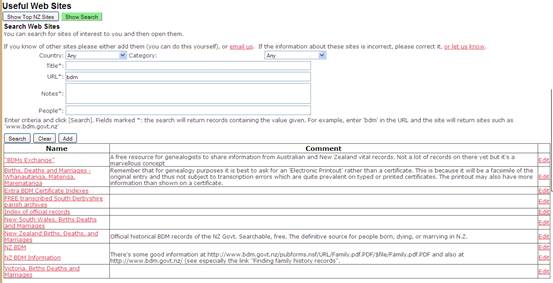
Click the site’s name to open it. Click edit if you want to edit its details, for example correcting it’s URL, or updating the notes.
Clear
This clears the search criteria and empties the grid.
Adding a new entry
to the database.
You can add a new record to the database by selecting
Country and Category, and giving the details.
At least title and URL must be given, notes and people are
optional. People will probably be
omitted: you’d only give this if the site is a biography site about one or a
small number of people: -
1. Fill in the details of the web site in the search criteria. For example: -
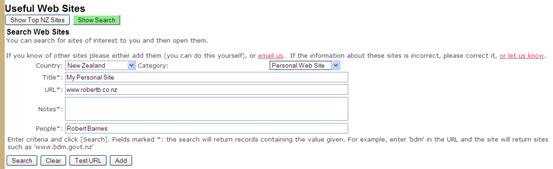
2 Test the URL. Clicking the [Test URL] button will look up the URL that is in the URL textbox. This gives you a way of checking that you haven’t mis-typed the URL before you update the database. Depending on your browser and how it is set up, the page might be opened in a new tab.
3 Close this tab, or click the browser’s back button, to return to the page to add the URL, then click [Add]. This adds the record to the database, provided that some rudimentary criteria are met: for example, the Title must be present, and less than 256 characters. You cannot add a record if one with that URL is already present.
4 You may add further countries or categories. Having added the web site above, two buttons appear, [Link another country] and [Link another category]: -
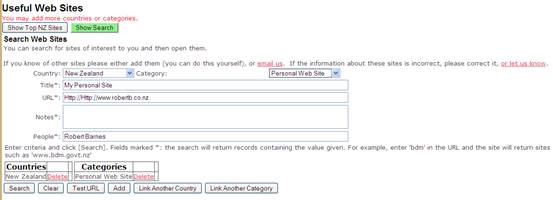
You can add further countries and categories by selecting another value in the drop-down list and clicking the appropriate button. If you want to remove a link, simply click the Delete linkbutton in the Countries or Categories list.
When you are through, click [Clear] or set appropriate criteria and click [Search] again.
Editing an existing
entry.
Click the “Edit” link at the right of the list of URL’s from the search. This displays the record like this: -
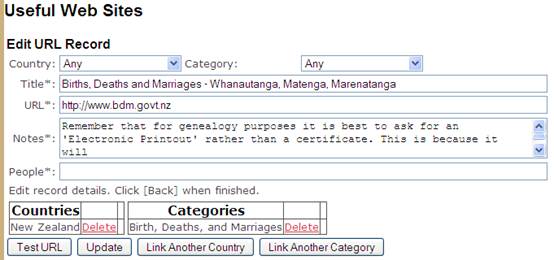
You can change any of the Title, URL, Notes, and People fields and then click [Update].
Country and Category Links
A URL in the Useful Web Sites table can belong to any country, or to one or several countries, and it can belong to any category, or one or several categories. You can add and delete countries or categories as shown above, i.e. to add country New Zealand you choose New Zealand in the Country Drop-Down, and click [Link Another Country]. You can add several entries for both countries and categories. For example, here we are editing the Archway record. When we clicked Edit the page opens showing “Any” for both Country and Category, but you can see from the lower panel that it has already been linked to Country New Zealand and Category Archive Sites. Let’s imagine that this also applies to Australia, and so we want to class this URL as BOTH Australia and New Zealand. We select Australia in the Country Drop-Down, as shown.
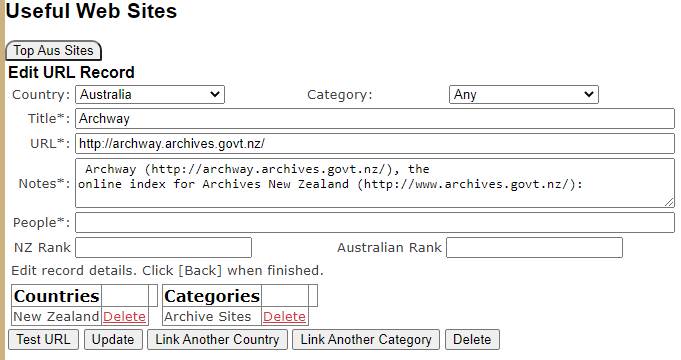
Now we click [Link Another Country]. The display changes to
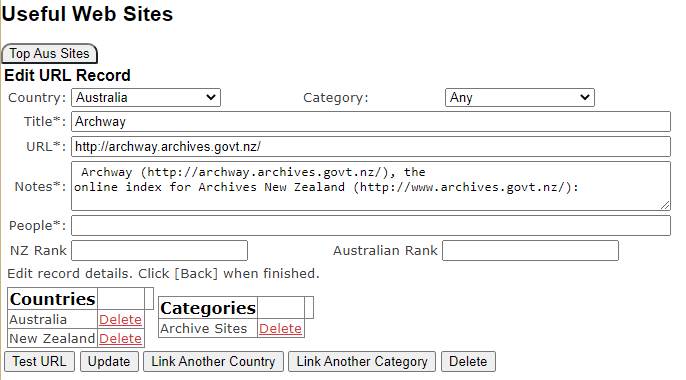
This was only an example, Archway does not apply to Australia. To get rid of the link, click Delete for Australia in the Countries list. The Countries list now contains only New Zealand, and the display looks as above, with Australia selected in the Country drop-down, but not in the Countries list.
When you have finished updating the record, click [Back] to return to the previous page with its list of records. Click [Search] to refresh the list – you’ll see that a search for New Zealand/Archive Sites includes Archway, but a search for Australia/Archive Sites does not.
NOTE: when you click [Back] and go back to the search page, until you click [Search] it will be exactly as before and will not reflect the results of your update. Also, may also show these controls as a result of your edit: -
![]()
IGNORE THIS, DO NO CLICK A DELETE Link.
If [Back] has taken you back to the Useful Web Pages page and the page that you have updated is in the list displayed of Top Sites click the browser’s Refresh button to see the results of your updates.
Admin-only features
These features apply for users with Admin or URLEditor roles.
Adding sites to the
Top NZ list.
When editing a site there is an extra line for “NZ Rank” and “Australian Rank”, after People: -

Each Rank is a value from 1 to 100. If a site has a value of NZ Rank, then it will appear in the table of Top NZ Sites, and an Australian Rank puts it into the Top Australian Sites. The higher the number, the higher up the table it will appear. Set the value to blank (or zero) when updating a record to remove it from the list. A record may appear in both Top lists.
Updating the
Country and Category Lists
At the bottom of the editing page this appears: -

Click the relevant button to add or delete countries or categories. You will not be able delete a country (or category) if there are any URL or publication records linked to that country (or category).