Timelines
If you have problems or
want to offer feedback please contact me. A known problem that I
don’t know how to fix: sometimes you have to click the timeline to get it to
display properly.
Guessing dates
from incomplete data.
Choosing
categories to see on a timeline
Personal and
General Categories
Click the Timeline tab and
· A button “Historical Events” appears, next to the timeline button.
· A timeline is produced like this: -
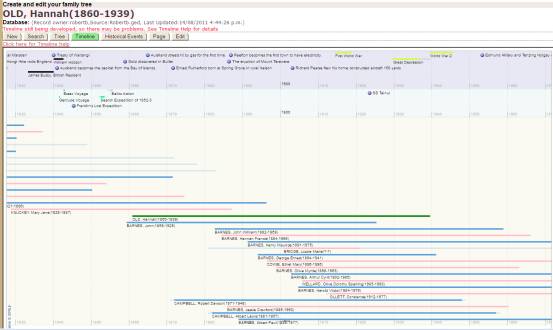
The timeline contains three bands of data: -
1. The top band contains historical events. Historical events are grouped into several categories – “World”, “UK”, “NZ”, and so on. Selected categories will appear here.
2. The second band displays personal history lines – events of significance to your own family history. Thus I have created a “robertb” timeline with events in which our ancestors took part – the Battle of Grand Port, ships voyages on which ancestors emigrated to NZ, and so on.
3. The third band displays the people who were displayed in the tree view.
The timeline is initially centred on the life of the current subject. You can drag it to the right or left.
The Family Section
This section displays the people who are (or would be) displayed in the tree view, except for siblings. Thus it shows the current subject, three generations of ancestors, and his/her children. It also displays the childrens’ partners.
The current subject is displayed in green. Other people are displayed with a blue or pink line (male or female). Where dates are guessed (as in Name(1860-?), the line will be light blue for both males and females. If you rest the cursor over the person’s name a pop-up gives the relationship of the person to the current subject
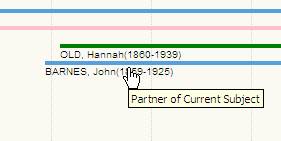
Click any “event” (including a person) to display a bubble like this: -
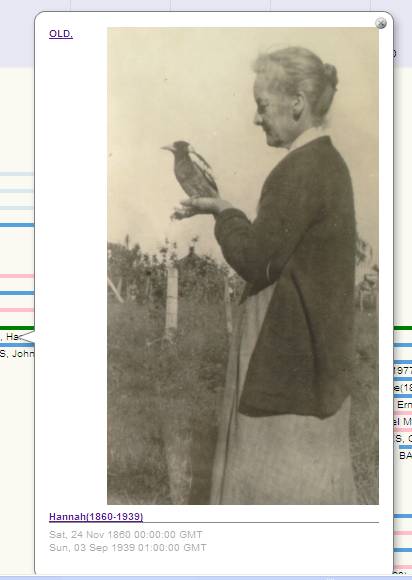
If the person has an uploaded picture that has been set to show automatically, then this appears. Historical events might also have pictures, but most events, whether people or historical events, won’t have an image.
For a person their name, OLD, Hannah(1860-1939) in this example, is a link that will open the person’s record in page view.
For a historical event the event’s name, like “World War 1”, will probably open a link on an external site. “World War 1” opens a page in Wikipedia.
Guessing dates from incomplete data.
For Hannah OLD and John BARNES the system has actual birth and death dates, and the lines appear as above. In many cases however we have only a year, sometimes we don’t even have that. This doesn’t matter on other web pages and the system can simply display something like PYM, Harriet (?-?), but the timeline needs to know where to start and stop the line representing Harriet’s life. It applies the following rules to fill in the gaps: -
1.
Where both birth and death
years are known and are the same (and are not the current year), but the actual
dates are unknown, then the system will use a rule: -
a.
Birthday is from 1st
January to 30th June
b.
Deathday is from 1st July to 31st December
And so the line will look like this: -
![]()
Because the dates are uncertain the line is light blue, whatever the sex (if known) of the person.
Where the birth and death year is the current year, then the line will be a little shorter as the end of the line cannot be later than today.
2.
Where years are known and are
not the same, but actual dates are unknown, then the system will use a rule
that Birthday and Deathday is from 1st
January to 31st December of the year. Thus if we have TEST, Another(1970-1980)
then the birthday is from 1/1/1970 to 31/12/1970, and the deathday
is from 1/1/1980 to 31/12/1980. The
first and last years will be shown in light blue, the
period when it is known that the person was alive will be blue, pink, or green
as normal. For example
![]()
Of course this rule can be applied to one end of the line only if there is a definite birthday or death day.
3.
Now, what about cases where we
don’t even know the year? Cases like: -
a.
BARNES, Robert Arthur(1946-?) - Living person, or death
unknown.
b.
PYM, William(?-1917) – Birth
year unknown
c.
PYM, Harriet(?-?)
– Neither year known
The system will attempt to work out earliest birth and latest death from surrounding people – parents, children, and others of the same generation on the tree. For example, a timeline based on Frederick Whiteform PYM(1834-?)

shows that his father, Edmund Lockyer PYM(?-?) was probably born somewhere from 1795 to 1815, and died somewhere from 1835 to 1915. These guesses, based on rules like “A parent must be at least 20 years old, and must be alive, when their children are born” can be wrong, but give a good enough idea for the timeline.
Historical Events
The mechanical details of setting up categories, and creating and editing events, are easy. Knowing what to write is more difficult.
Choosing categories to see on a timeline
Historical events are arranged into categories such as “World”, “NZ”, and so on, and you can choose which categories you want to see on your timelines. Thus if none of your ancestors came from France you wouldn’t want to see French events, as this would just be clutter as far as you were concerned. Conversely, perhaps your family came from Germany, but there’s no German timeline to include. You might like to create one.
Click the button [Historical Events] and you will see something like this: -
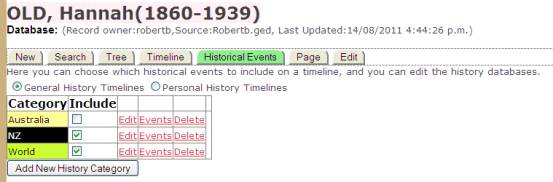
This is where you choose which event categories you want to appear on your timeline. Here I have chosen NZ and World events, but omitted Australian events.
You may also choose personal categories. Here I have chosen the “robertb” personal timeline.
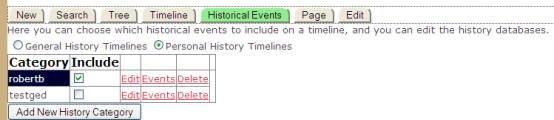
Simply check or uncheck the relevant category to include it when you display a timeline, or whenever anybody else views a timeline with one of your records as current subject.
· The categories that you have chosen, plus
· The categories that the record owner of the current subject has chosen, plus
· Categories that have been chosen as defaults – these are “NZ” and “World” categories.
Personal and General Categories
Personal timelines allow you to include events that are significant to your family history. What you includes in your personal timeline is entirely up to you. My rule of thumb is: events that our ancestors were involved in, but which are unlikely to be of general significance. Thus I have included the voyages of ships that our ancestors came to NZ in, battles that our ancestors were involved in like “The Battle of Grand Port”. I haven’t included “The Napoleonic Wars” of which The Battle of Grand Port was a part – this will appear in the general World category. I haven’t included World War 1 (even though I had family who fought there) in my personal timeline because that’s of more general interest and it already appears in the “World History” category. I might however include the Battle of Loos, where an ancestor won an MC.
In each event I put a link to a web page (usually from Wikipedia) about the event, a link to a picture if I can find an appropriate one, I use the caption to name the ancestor(s) involved in this event, and in the description field I put a something about my ancestor’s involvement. See the example below.
Whenever you display a timeline with a Robertb record as current subject you’ll get this timeline included in the Personal Timelines section.
By default the “category” of your personal history event table will be your userid. For example, mine is named “robertb”. You can create other personal history event tables also: the category name of these will start with “@” to avoid clashes with other people’s userids.
Editing Categories
Click “edit” or [Add New History Category] to see something like this: -
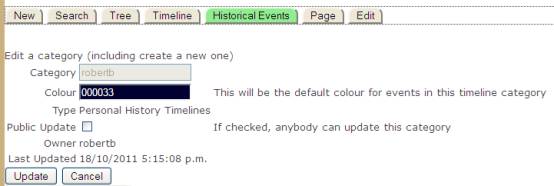
For a new category you can set the category name. For a general category use something obvious, for a personal category you must use your userid.
Choose a colour. If no colour is given then the system default is blue. To revert to system defaults delete the colour value.
Set Public Update if you want to change it from its default value
Click [Update]
Editing Events
Click “Events” to see this page. This is my personal history events database, showing various events in which our ancestors have been involved. Essex, Gertrude, and Tainui were ships on which our ancestors came to NZ, while the other events relate to particular ancestors.
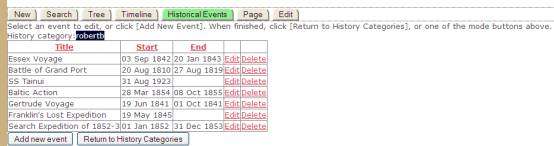
Click “Edit” or [Add New Event] to see something like this: -
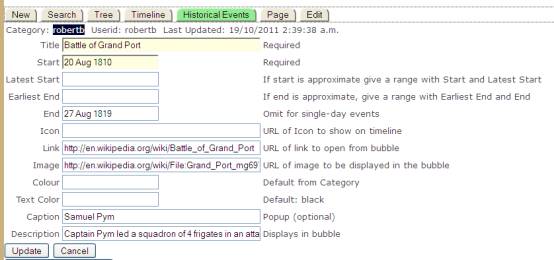
Dates may either be full dates, like 20 Aug 1810, or just a year.
In my personal timeline I’ve used the caption to relate the event to particular ancestors, and description to give a very brief account of my ancestors involvement in this event.
Creating Event Databases
What should you put into an Event table?
Here are a few dilemmas: -
· Which category should you put an event into? For example, the financial crisis of 2008. Assuming that this is important enough (to the users of a family history site) that it should be included, should this be in a “USA” category, or in the “World Category”?
· Should we have a “UK” category, or separate “England”, “Scotland”, “Wales”, and “Ireland”? Or both UK and the separate categories? Should an event like “The Battle of Culloden” be in the “Scotland”, “England”, or “UK” category?
· How detailed should you be? Too many events, and the timeline will be cluttered, too few and it will be less interesting than it could be. So perhaps you should create another category? But then information will be spread around so many categories that it makes it difficult for users who have to choose what do include in their timeline displays.
· What information should you give about each event? The only compulsory fields are Title and Start, but if there’s only this much information then is the event even worth including on the timeline? Should we insist on Link (the web page that opens when you click the event)? What about “Description” and “Caption”?
Another question: -
· Should we let anybody create/edit a timeline, or should we appoint somebody as the “owner” for each category and set the rules up that they are the only person that can create/edit this timeline?
I’m afraid that I don’t know the answer to any of these questions. I’m going to see what happens, and deal with issues as they arise. If you have contributed to a timeline then expect to be involved in email discussions of how to manage their growth as problems arise, and we sort out what to do. We’ll change the rules if they don’t work. Current rules are: -
1 Each user can choose both general and personal timelines to display.
2 The timeline will display categories chosen by
a. The current user (that’s you), plus
b. The record owner of the current subject, plus
c. The default categories – currently NZ and World.
3 By default, everybody can edit any general event category, but only the category owner and Admin can edit a personal category. The category owner is the only person who can check or uncheck the “Public Update” button.
4 The category owner is whoever first creates the category, unless changed by Admin (that’s me and Sue)